|
|
JarToExe Usage
Jar2Exe user interface introduction
Step 1: Select JAR file
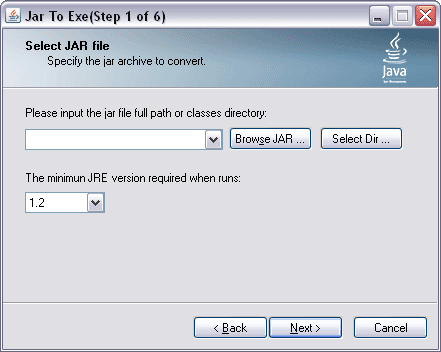
Please input the jar full path or classes directory
Input the jar file full path or classes directory which contains .class files.
Browse JAR ...
Popup a file open dialog to select jar file.
Select Dir ...
Popup a directory select dialog to select a classes directory.
The minimum JRE version required when runs
To appoint the minimum JRE version required when generated exe runs.
Step 2: Select Application Type
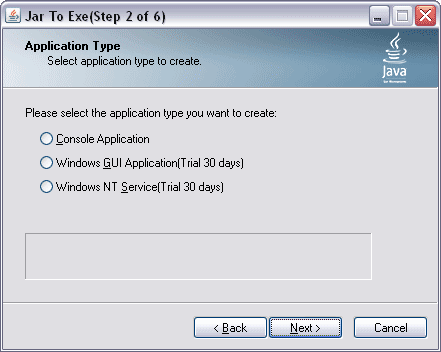
Console Application
When generated exe runs, the console is visible.
Windows GUI Application
When generated exe runs, the console is not visible.
Windows NT Service
Then generated exe can run at a Windows Service. It can be launched automatically when computer starts up without user login. The generated Windows Service by trial
version of Jar2Exe will stop service at a random moment, it is for demo only.
Step 3: Select Main Java Class
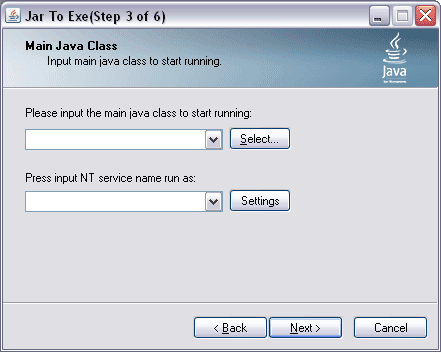
Please input the main java class to start running
Full java class name with main() method, such as 'test.Hello', click to select from class tree.
Select ...
Popup a class select dialog to select main class from the tree.
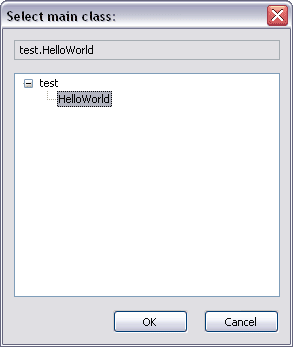
Please input NE service name
This input box will appear if "Windows NT Service" is selected on the previous page.
Input unique service name. Click 'settings' to setup other parameters.
Settings
To setup detailed parameters.
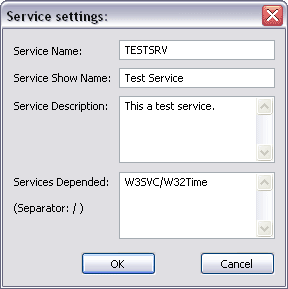
Service Description
Service description is not supported by Windows NT 4.0, so it is ignored when service is installed on Windows NT 4.0.
Services Depended
Use "/" as separator.
Step 4: Options Settings
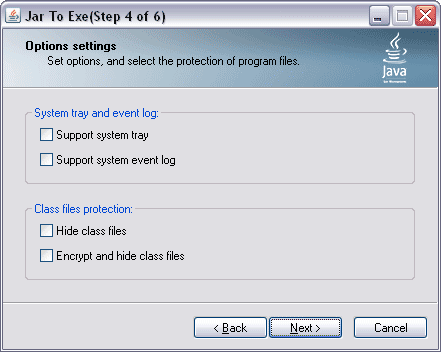
Support system tray
Enable system tray supported by generated exe. This checkbox will be disabled is the application type is Windows Service. Go to support page to
download develop interface.
Support system event log
Enable system event log supported by generated exe. Go to support page to download develop interface.
Hide class files
Let generated exe not able to be extracted to class files.
Encrypt and hide class files
Use a more complex arithmetic to hide class files.
Step 5: Select Other Jars Depended
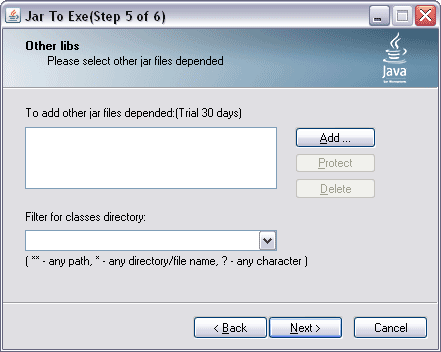
To add other jar files depended
Depended jar libraries can be included into generated exe file together.
Add...
Popup a file open dialog to select depended jar file.
Protect
If "Hide" or "Encrypt" is enabled in the previous page, the depended jars can be protected in the same way.
Delete
Remove the selected jar file from the list.
Filter for classes directory
If a classes directory is selected in the first page, this "Filter" box will be visible. If the relative file name matches the filter pattern, the file will NOT be
included into the generated exe. Use comma (,) to separate more than one filter patterns. Wildcard:
** - Any path * - Any directory or file name excluding file separator "\" and "/" ? - Any single character except file
separator "\" and "/"
For example:
*.bak - will filter out all bak files in the classes directory. **\*.bak -
will filter out all bak files in classes directory and its all sub-directory. **\CVS\* - will filter out
all files in each CVS directory.
test\** - will filter out all files in test directory and its all sub-directory.
Step 6: Select EXE filename to create
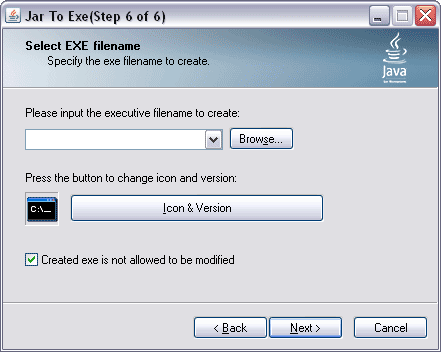
Please input the executive filename to create
Input the full path of executive filename to create.
Browse...
Popup a save as dialog to select the executive filename to create.
Icon & Version
Popup the product info dialog to edit the version info and icon file. 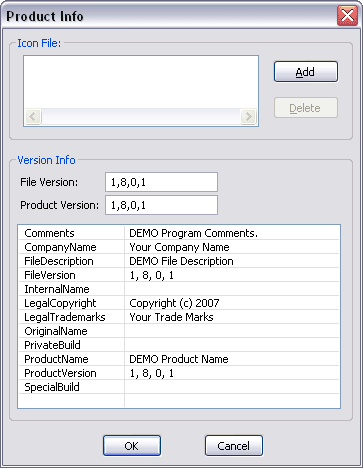
Created exe is not allowed to be modified
If checked, the generated exe is not allowed to be modified. If not checked, the generated exe can be encrypt again by other third-party tools.
|
|
|
|